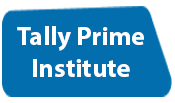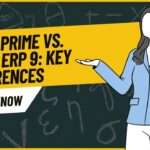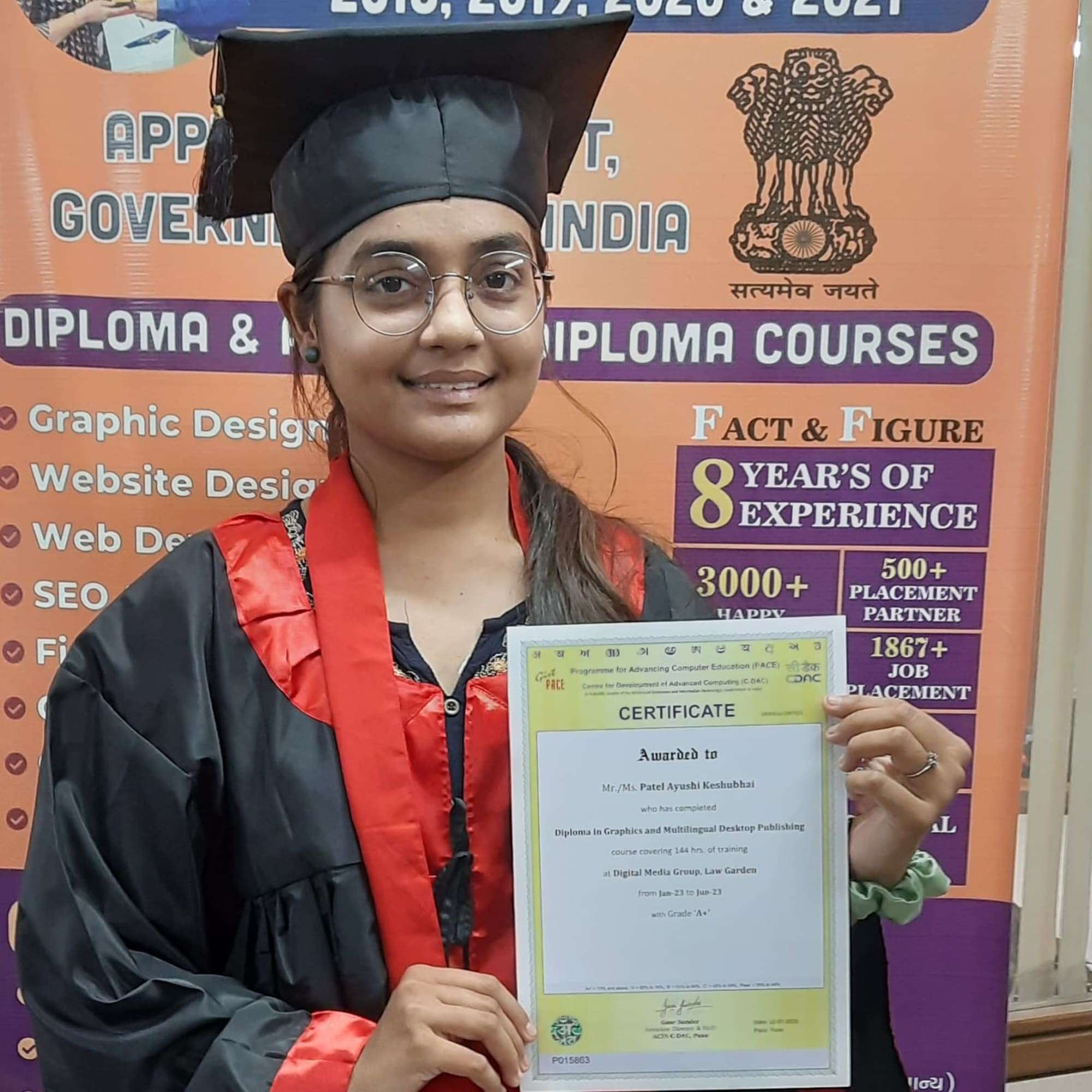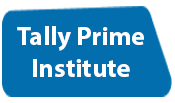Ledgers are the essential element in accounting, wherein they manage the financial records correctly. Whether you are running a small scale business or a large scale operation, ledger creation with an accounting software such as Tally Prime makes it easy to create and manage ledgers.
Tally Prime is a powerful accounting software that helps to simplify business operations, and track the financial transactions efficiently. In this blog, we help you understand ledgers and guide you step-by-step on how you can create ledgers in Tally Prime, both conceptually and technically.
What Is a Ledger in Tally Prime?
It applies to all transactions associated with a particular account in accounting, encompassing sales, purchases, expenses, and revenue. Ledger helps to categorize which and why you are creating the transactions; it helps yourself prepare balance sheets & profit & loss statements etc. in Tally Prime.
So it is important that before we get into how ledgers are created, we understand that each ledger is connected to a specific group (current liabilities, sales, expenses, etc.)
Now, Why Do We Create Ledgers in Tally Prime?
Improved Financial Organization: Ledgers assign transactions to individual accounts, making it easier to track financial performance.
Genious Reporting Also: With ledgers, you can generate detailed reports such as a balance sheet and profit & loss statements.
User-Friendly Interface: Tally Prime has an easy-to-use interface that makes creating and managing ledgers a breeze.
Compliance: Ledger entries help ensure your business complies with financial regulations and tax laws.
Step 1 : Open Tally Prime and Open Gateway of Tally
Let us look at the Initial steps to create a Ledger in Tally Prime.
Open Tally Prime: Run the application on your computer.
Choose Company: If you have multiple companies created, select the company that you want to generate ledger.
Tally Access GateWay: After selecting your company, you will reach at the Gateway of Tally (home screen of the software).
Step 2: Navigate to the Ledger Creation Screen
You can do this by going to the menu for ledger creation:
Go to Create Ledger from the Gateway of Tally by pressing Alt + C.
Or navigate to Accounts Info → Ledger → Create.
This will bring you to the screen where you can enter new ledger information.*
Step 3: Fill Ledger Name and Information
In Create Ledger screen, you will fill in the ledger specific details. Here’s how to proceed:
Ledger Name: feild enter a unique name for ledger. For instance if you are maintaining ledger for customer then you can name it as “ABC Enterprises” and if it’s an expense name it as “Rent Office”
Select Group Choose the group under which this ledger will be created. For example:
Assets: For things that reflect your business’s resources, such as bank accounts or stock.
Liabilities: For the money the business owes.
Income: For ledgers related to sales or revenue.
Expenses: For business expenses such as salaries or utilities.
Tally Prime has a set of groups defined. Choose an existing one, or create a new group if necessary.
Tax Type (Optional): If it’s a tax-related ledger like GST, you also need to pick the tax type. For example:
GST (Output): For sales tax.
GST (Input): For any tax paid on purchases.
Opening Balance (if any): If this ledger already has an opening balance (like a bank account or a vendor account), fill in the amount. If no opening balance, then this field should be empty.
4th-Step: Ledger Specific Extras
There is a plethora of customization options available why you use different kinds of ledgers. Here are optional settings depending on the type of ledger you are creating:
Bank Ledger: To create a ledger for a bank account, you need to mention the type as either Bank or Cash ledger. You can also configure cheque details, interest details, and set up cheque printing.
GST Tax Ledger: Select GST Tax Ledger while inputting to it such as GST payable or GST receivable. You also could set up here the tax details.
Income & Expense Ledgers: For income and expense ledgers, you choose if those should use accrual accounting or cash basis accounting.
Step 5: Fund and Confirm the Ledger Creation
After you fill out all the needed information press Enter to validate and save the ledger.
Tally will ask you if everything was entered correctly.
If everything looks correct, say Yes to save the ledger.
The ledger will now be available in the ledger list under the group you have selected.
Step 5: Edit or Delete Ledger
Again, if you want to make any changes to a ledger, or if you want to delete a ledger, it can be easily done through Tally Prime.
Change: Accounts Info → Ledger → Change (Edit one ledger) Change the info accordingly and hit Enter to confirm the entry.
Removing: If you don’t need a ledger anymore, head over to Accounts Info → Ledger → Delete, find the ledger you want to delete and hit delete.
Step 7: Buy and Sell Ledgers
You have now created your ledgers and you can create transactions involving them such as sales, purchases, payments and receipts. When you record a financial transaction using Tally Prime, you will affect the necessary ledger accounts respectively.
For example:
When entering a sale, choose the appropriate Sales Ledger and Customer Ledger.
For expenses, choose the appropriate Expense Ledger like “Office Rent” or “Utilities.”
Creating and Managing Ledgers in Tally Prime:Best Practices
Use consistent naming conventions for your ledgers so they are easily identifiable.
Group Structuring: Create your ledgers under the appropriate groups to maintain proper financial reporting.
Interests: Maintain Ledgers Regularly: Make sure you keep your ledgers up to date with the latest transactions and all opening balances entered correctly.
Conclusion
Generating ledgers in Tally Prime is an essential process in maintaining your business’s accounting system. Using this guide, you can create and manage ledgers and customize it for your unique use case. Whether you are managing sales, purchases, taxes, or expenses, ensuring that these ledgers are organized means that your financial data is accurate and easily accessible for reports generation.
So just, follow this step-by-step guide and you are good to go to create ledgers in Tally Prime and enhance accounting practice of your business.