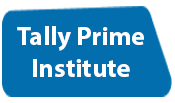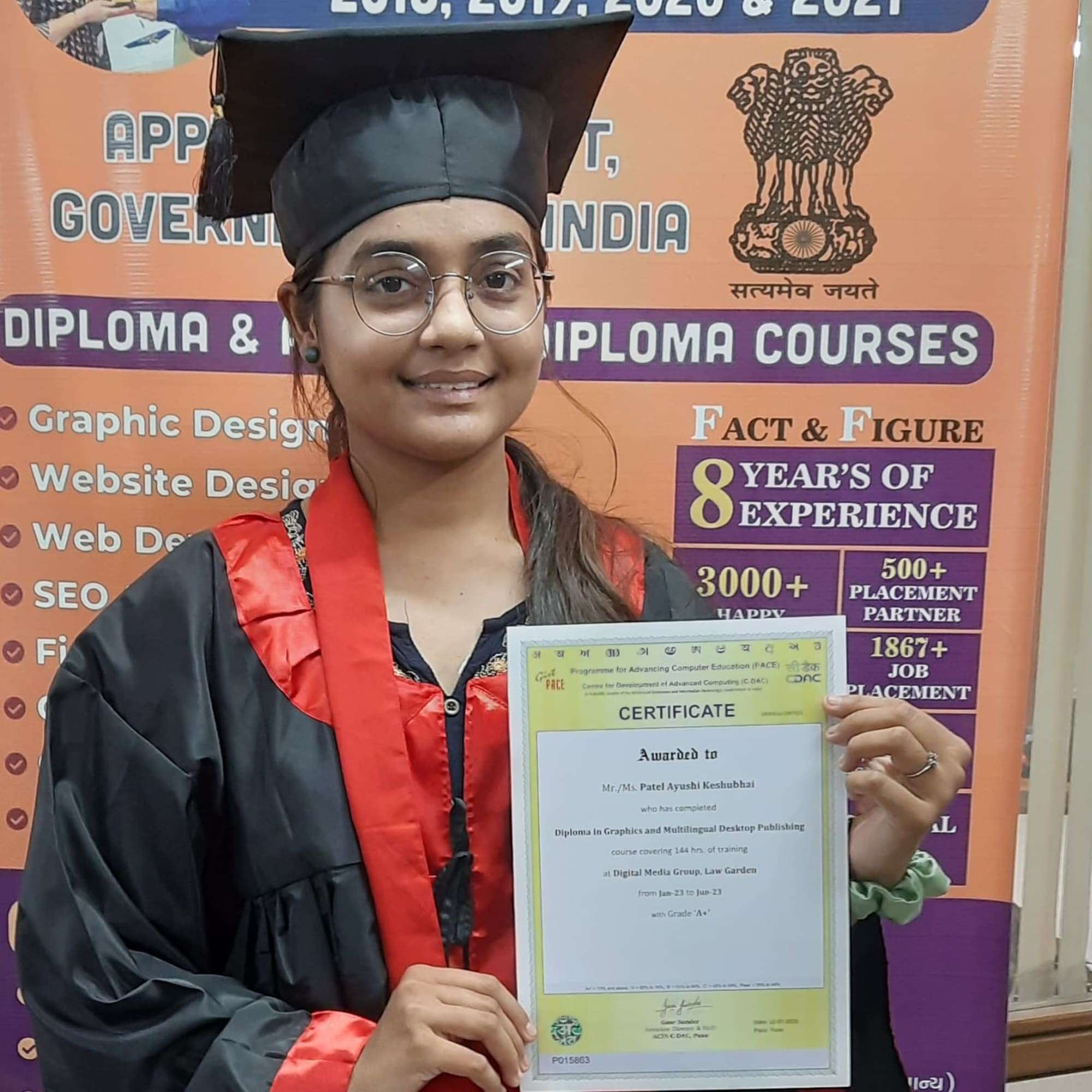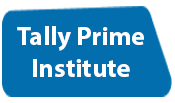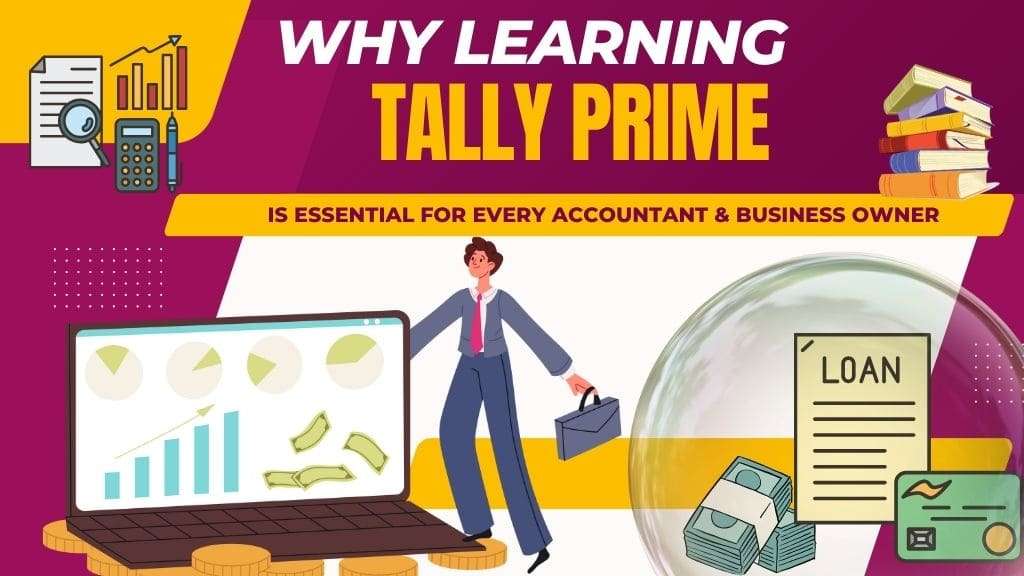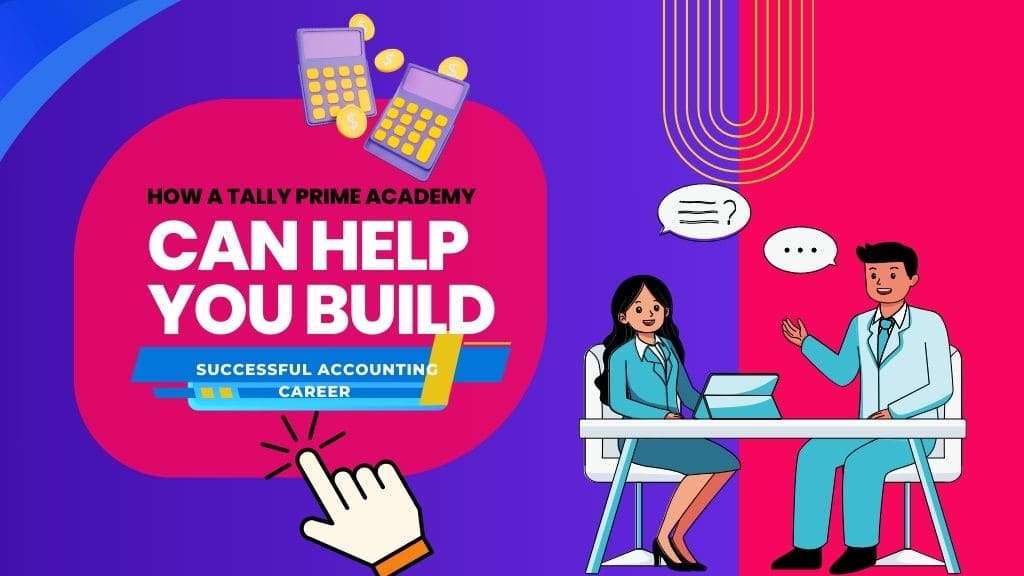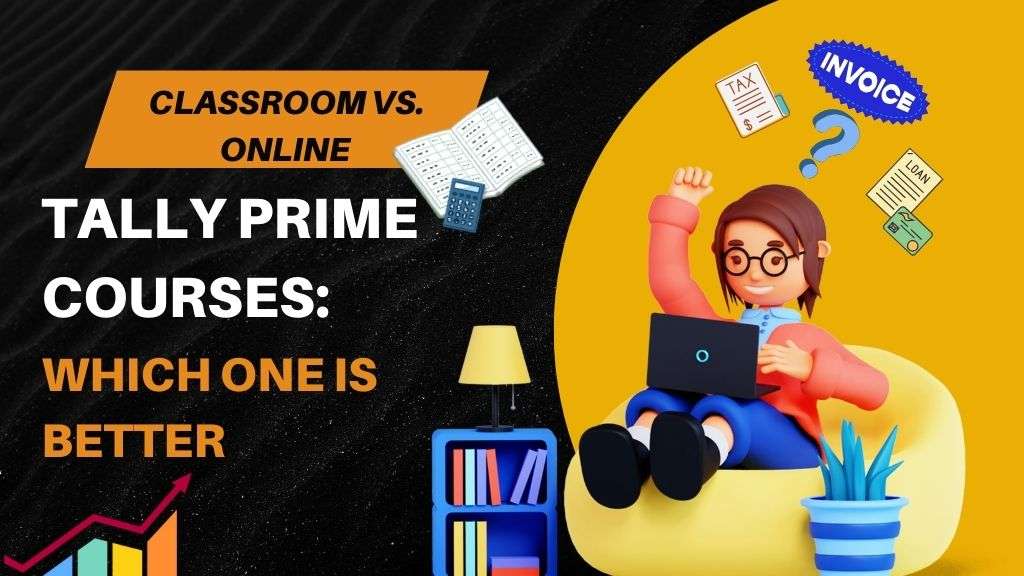Businesses operating in India must comply with Goods and Services Tax (GST). The most common accounting software, TallyPrime has automated features that can simplifyGST reporting. To help save your valuable time and ensure compliance with tax regulations, if you are a businessowner, accountant or finance professionals, you should know how to generate GST reports using Tally?
If you are using Tally to file your GST returns, then this guide will walk you through the step-by-step process of creating GST reports with Tally.
Understanding GST Reports in Tally
GST reports in Tally include various forms and statements that help businesses comply with tax regulations. The most commonly used GST reports in Tally are:
- GSTR-1: Details of outward supplies
- GSTR-2A/2B: Details of inward supplies
- GSTR-3B: Monthly summary return
- GSTR-4: Quarterly return for composition dealers
- GSTR-9: Annual return
- GST Ledger Reports: Summary of GST payments and liabilities
TallyPrime enables businesses to generate and export these reports easily for filing on the GST portal.
Prerequisites for GST Report Generation in Tally
Before generating GST reports, ensure the following:
- Enable GST in Tally: You need to activate GST in your company settings.
- Set Up GST Details: Enter GST details like GSTIN, tax rates, and registration type.
- Record GST Transactions Properly: Ensure that sales, purchases, and other transactions are recorded with proper GST details.
- Reconcile GST Data: Verify that the entered data is accurate before generating reports.
Step-by-Step Guide to Generate GST Reports in Tally
Step 1: Enable GST in Tally
- Open TallyPrime and select the company for which you want to generate GST reports.
- Go to Features (F11) > Statutory & Taxation.
- Enable GST and set the required options such as GST registration type and tax rates.
- Enter your GSTIN (GST Identification Number) and other necessary details.
- Save the settings.
Step 2: Recording GST Transactions
Ensure that you record transactions with the appropriate GST details.
- For Sales Entries: Go to Accounting Vouchers (F8) > Select Sales Voucher and apply the correct GST tax.
- For Purchase Entries: Go to Accounting Vouchers (F9) > Select Purchase Voucher and enter GST details.
- For Payments and Adjustments: Record GST payments using Payment Vouchers (F5).
Step 3: Viewing GST Reports
To view GST reports:
- Go to Gateway of Tally > Display More Reports > GST Reports.
- Choose the report you need (e.g., GSTR-1, GSTR-3B, GSTR-9, etc.).
- Tally will display the report based on your recorded transactions.
- Review the report to check for any mismatches or missing entries.
Step 4: Exporting GST Reports
- Open the required GST report.
- Click on Export (Alt + E).
- Select the format (Excel, JSON, or CSV) required for GST filing.
- Save the file and upload it to the GST portal.
Step 5: Filing GST Returns
After exporting the reports, log in to the GST portal and upload the reports for filing:
- Visit GST Portal.
- Choose the relevant return form (e.g., GSTR-1, GSTR-3B).
- Upload the exported JSON file from Tally.
- Verify details and submit the return.
Benefits of Using Tally for GST Reporting
- Automated GST Calculation: Tally automatically calculates GST based on transactions.
- Error Detection & Correction: It helps identify mismatches and missing details before filing returns.
- Seamless GST Return Filing: Easy export of reports in GST-compliant formats.
- Simplified GST Reconciliation: Reconciles GST input and output tax for accurate reporting.
Conclusion
Generating GST reports in Tally is a straightforward process that ensures compliance and accuracy in tax filing. By enabling GST in Tally, recording transactions correctly, and using built-in reports, businesses can easily prepare and file GST returns without errors. If you follow the steps outlined in this guide, managing GST compliance will become hassle-free.